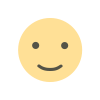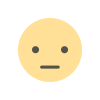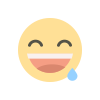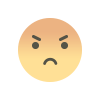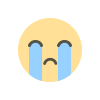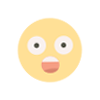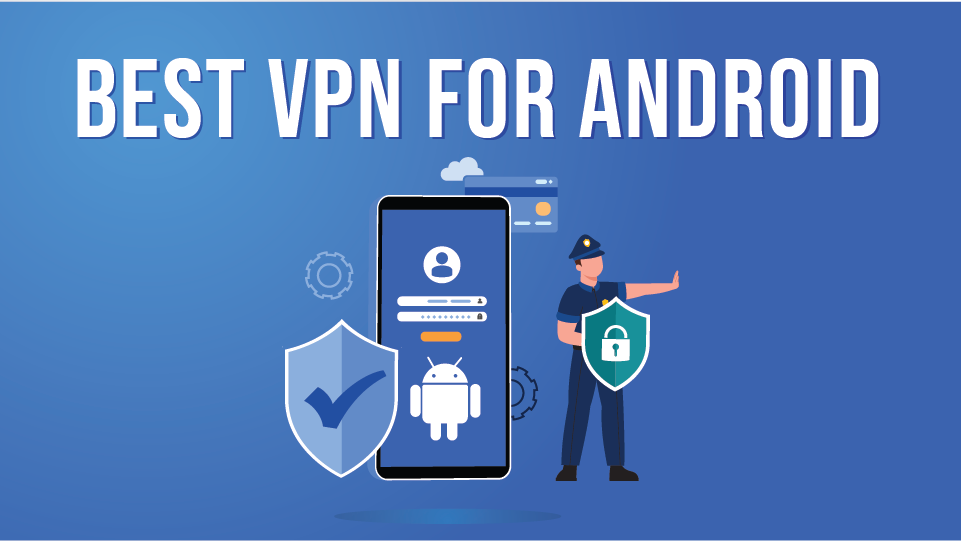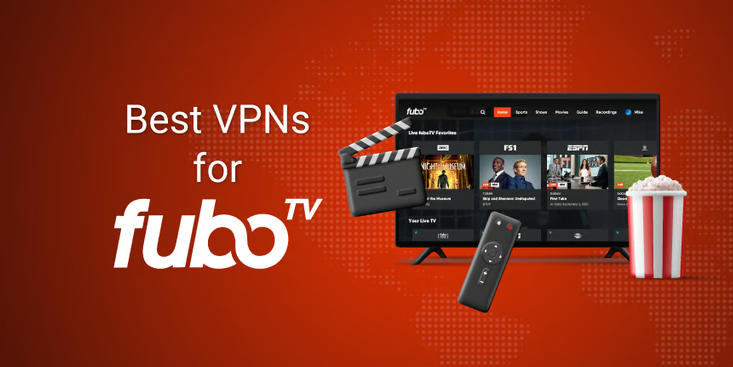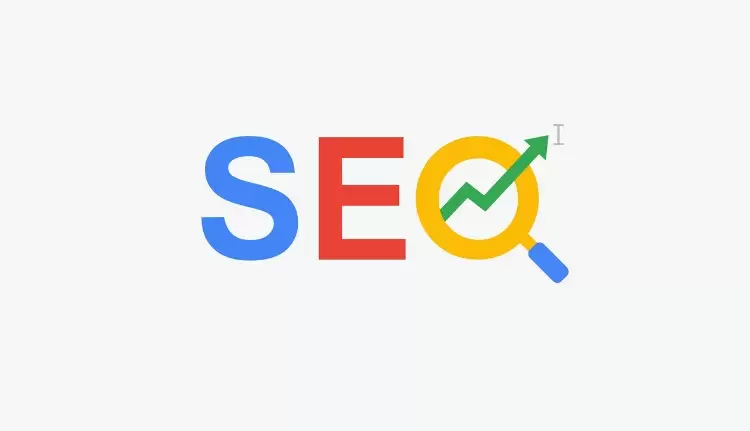What is Adobe’s AI Assistant?
Adobe’s AI Assistant is a feature within Adobe Acrobat that uses advanced machine learning algorithms to simplify document management tasks. It helps users by offering automated text extraction, content summarization, and more, making it easier to handle large PDFs and other documents efficiently.
How does Adobe’s AI Assistant summarize PDFs?
Adobe’s AI Assistant summarizes PDFs by first extracting the text from the document. It then analyzes the content to identify the main ideas and relevant details, filtering out unnecessary information. Finally, it compiles a concise summary of the key points, allowing you to quickly understand the document’s core content.
How can I start using Adobe’s AI Assistant to summarize PDFs?
To use Adobe’s AI Assistant for summarizing PDFs, follow these steps:
- Upload your PDF to Adobe Acrobat through the application or online platform.
- Activate the summarization feature found in the tools or sidebar menu.
- Review and refine the generated summary as needed.
What types of documents can I summarize using Adobe’s AI Assistant?
You can use Adobe’s AI Assistant to summarize a variety of documents, including business reports, research papers, legal documents, and more. The tool is designed to handle different types of content and extract the most relevant information for you.
Are there any tips for getting the best results from Adobe’s AI Assistant?
Yes, to maximize the benefits of Adobe’s AI Assistant:
- Provide clear instructions regarding what aspects of the document you are interested in.
- Ensure that your PDF is of high quality and properly formatted.
- Review the summary generated to ensure it accurately reflects the essential information.
What should I do if the summary is not accurate?
If the summary does not accurately reflect the content, try refining your instructions or providing additional context. For technical issues, consult Adobe’s support resources or community forums for assistance.
Can Adobe’s AI Assistant handle password-protected PDFs?
No, Adobe’s AI Assistant may have difficulty processing password-protected PDFs. Ensure that the document is unlocked before uploading it for summarization.
What are some common use cases for Adobe’s AI Assistant?
Common use cases include summarizing business reports to extract actionable insights, getting concise overviews of research papers, and understanding key clauses in legal documents.
How does Adobe’s AI Assistant compare to other summarization tools?
Adobe’s AI Assistant is integrated within Adobe Acrobat, offering a seamless experience for users already familiar with Adobe’s suite of tools. Its advanced machine learning algorithms provide high-quality summaries, making it a competitive choice compared to other summarization tools available.
What should I do if I encounter technical problems with Adobe’s AI Assistant?
For technical problems, refer to Adobe’s support resources or community forums. They provide troubleshooting tips and solutions for common issues related to Adobe’s AI Assistant.
What future improvements can we expect from Adobe’s AI Assistant?
As AI technology continues to evolve, we can expect Adobe’s AI Assistant to offer even more advanced features and improved summarization capabilities. Stay updated with Adobe’s announcements for the latest developments and enhancements