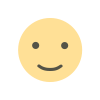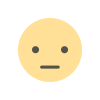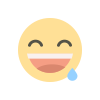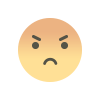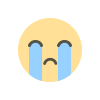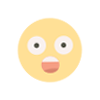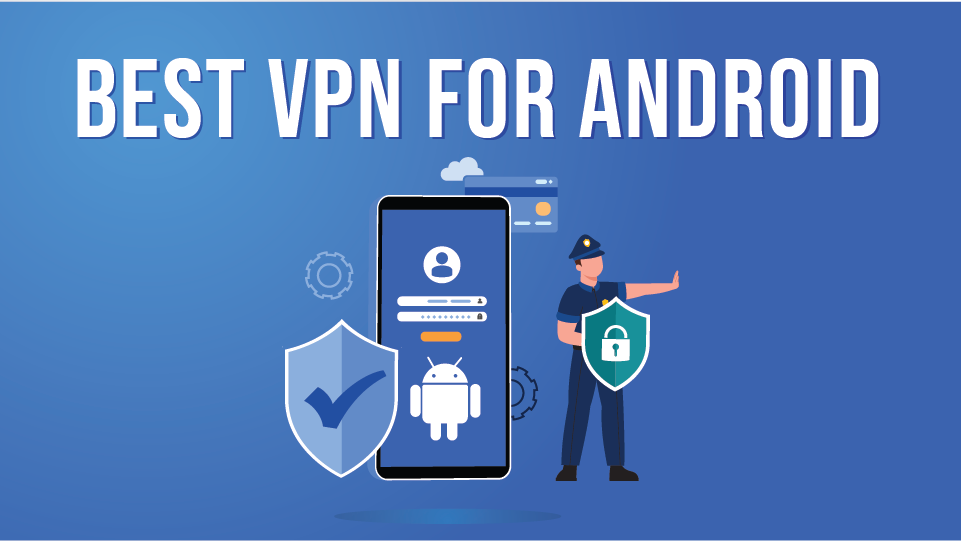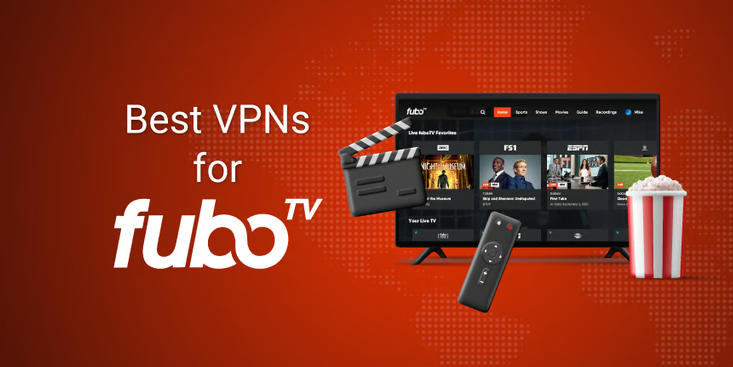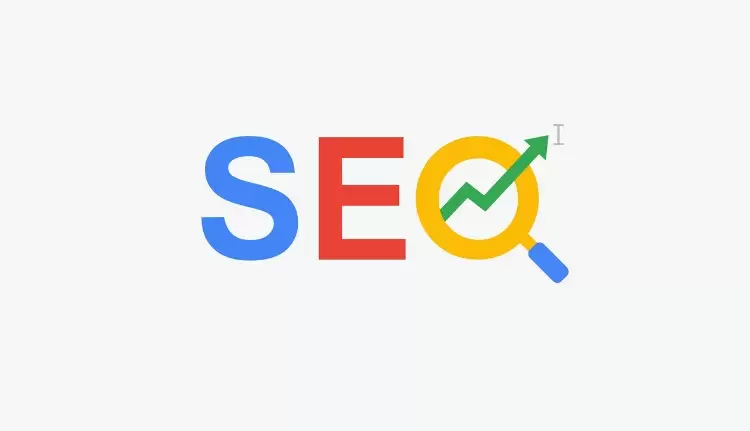How to Use WooCommerce Watermark for Christmas Branding
Secure your WooCommerce store and elevate your Christmas branding with festive watermarks! Learn how to use the WooCommerce Watermark plugin to protect your product images and spread holiday cheer.
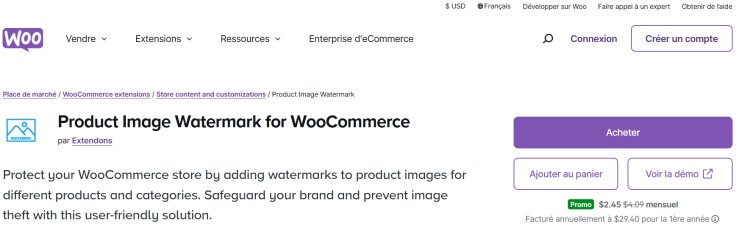
Is your WooCommerce store ready to sparkle this Christmas? With the holiday season just around the corner, it’s the perfect time to protect your brand and make your product images stand out using a professional touch. One of the best tools to achieve this is the WooCommerce Watermark plugin a handy solution that helps safeguard your store’s visual identity while giving your Christmas branding a festive flair.
Whether you’re looking to protect your images from misuse or add a seasonal twist to your visuals, this plugin has you covered. Let’s dive into how you can use WooCommerce Watermark effectively to protect your product images and elevate your Christmas branding.
Why Use a WooCommerce Watermark?
When running a WooCommerce store, your product images play a vital role in showcasing your offerings and building trust. Unfortunately, they’re also vulnerable to unauthorized use. Here’s why WooCommerce Watermark is essential:
- Brand Protection: Prevent competitors or unauthorized users from stealing your product images.
- Christmas Branding: Add holiday-themed watermarks to spread festive vibes while staying professional.
- Visual Identity: Ensure your store’s images align with your brand’s unique style.
Getting Started with WooCommerce Watermark for Christmas
Here’s a step-by-step guide to using the WooCommerce Product Image Watermark plugin by Extendons to safeguard and brand your product images for the festive season.
Step 1: Install and Activate the Plugin
-
Download the Plugin
Purchase and download the WooCommerce Product Image Watermark plugin from Extendons’ website. -
Install the Plugin
- Navigate to your WordPress dashboard.
- Go to Plugins > Add New > Upload Plugin and upload the plugin file.
- Click Activate once installed.
-
Configure Basic Settings
Access the settings via WooCommerce > Watermark and familiarize yourself with the options available.
Step 2: Create Your Christmas-Themed Watermark
Add Image Watermarks
Want to showcase your logo or festive icon? Follow these steps:
- Go to the Watermark Settings.
- Upload your custom watermark image—whether it’s your store’s logo, a Christmas icon, or a holiday message.
- Adjust placement, opacity, and rotation to fit the festive aesthetic.
Design Text Watermarks
If you prefer text watermarks, you can:
- Add phrases like “Merry Christmas” or “Holiday Sale.”
- Customize font styles, sizes, colors, and transparency.
- Rotate or repeat the text across your images for added security.
Step 3: Apply Watermarks to Products or Categories
Individual Product Watermarking
For a specific product, go to Product Settings and assign the watermark.
Bulk Apply to Categories
To save time, apply your watermark to an entire category. For instance:
- Select all Christmas-related products and add a festive watermark.
- Highlight discounts, like “20% Off – Holiday Special.”
Step 4: Align Your Watermark with Your Brand
- Choose from 10 placement options to ensure your watermark doesn’t overshadow your products.
- Use the margin and rotation settings to maintain a consistent and professional look.
Step 5: Preview and Publish
Before applying the watermark to your entire store, use the Preview option to ensure it looks perfect. Once satisfied, save the settings, and watch your festive branding come to life!
How WooCommerce Watermark Enhances Your Christmas Branding
A watermark isn’t just a security feature—it’s also a powerful branding tool. Here’s how it benefits your WooCommerce store during the holidays:
-
Festive Visual Appeal
Add Christmas-themed watermarks like snowflakes, Santa hats, or holiday greetings to your product images. -
Promotional Impact
Highlight exclusive offers, such as “Christmas Sale” or “Buy 1 Get 1 Free.” -
Brand Recognition
Ensure your logo is visible across all product images, building trust and loyalty. -
Enhanced Security
Protect your images from theft while adding a festive touch.
Best Practices for Christmas Branding with WooCommerce Watermark
- Use High-Quality Graphics: Ensure your watermark doesn’t pixelate on larger images.
- Keep It Subtle: Avoid overpowering the product image with an overly large watermark.
- Test Seasonal Elements: Experiment with snowflakes, Christmas trees, or red-and-green color themes.
FAQs About WooCommerce Watermark
1. Can I remove watermarks after the holiday season?
Yes! You can disable or replace watermarks anytime via the plugin settings.
2. Does this plugin affect page loading speed?
No, the WooCommerce Product Image Watermark plugin is optimized for performance, ensuring your site loads quickly.
3. Can I apply watermarks to thumbnails?
Absolutely! You can apply watermarks to thumbnails, pop-ups, and full-sized images.
4. Is it possible to use multilingual watermarks?
Yes, the plugin is compatible with WPML, allowing you to create watermarks in multiple languages.
Secure Your Store This Christmas with Extendons’ WooCommerce Watermark
The holiday season is a golden opportunity to boost sales, and with the WooCommerce Product Image Watermark plugin by Extendons, you can protect your brand while spreading festive cheer. By adding Christmas-themed watermarks, you not only safeguard your images but also create a consistent and appealing holiday branding experience for your customers.
Ready to give your WooCommerce store a festive makeover? Install the WooCommerce Watermark plugin today and make this Christmas your best one yet!
What's Your Reaction?